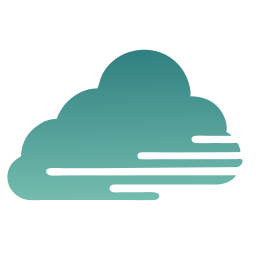Contents
If you manage multiple WordPress sites for franchises, multi-location businesses, or agency clients, you’ve experienced this workflow hundreds of times: a designer creates new product images, seasonal graphics, or updated brand assets—and now you need to distribute them across 10, 20, or 50+ WordPress sites.
The traditional approach? Log into each site individually, upload the images to each Media Library, and hope you didn’t miss any sites or make naming inconsistencies along the way. For agencies managing multiple client sites, this process can consume 3-5 hours per image distribution campaign.
This guide explores efficient methods to share images between WordPress sites, compares different approaches, and provides implementation workflows for common agency scenarios.
Why Image Sharing Is Different from Syncing or Updating
Before diving into solutions, it’s important to understand the distinction between three related but different workflows:
Image Sharing
Definition: Distributing new images from a central location to multiple WordPress sites for the first time.
Use case: New product launch photos need to go to 25 franchise locations; seasonal campaign graphics must be distributed to all regional sites before the promotion starts.
Frequency: Campaign-based or event-driven (product launches, seasonal updates, new brand assets).
Image Syncing
Definition: Establishing an ongoing, automatic connection where images stay synchronized across sites continuously.
Use case: A central media hub where any image added or modified automatically appears across all connected sites.
Frequency: Continuous, real-time or near-real-time synchronization.
Image Updating
Definition: Replacing existing images that are already in use across multiple sites.
Use case: A product photo needs to be updated with better lighting; a team member headshot needs replacement; a logo gets refreshed.
Frequency: As-needed when existing assets require changes.
Why this matters: The solution you choose depends on which workflow matches your actual needs. Many agencies need all three capabilities at different times, but the technical requirements and ideal tools differ for each scenario.
Common Scenarios That Require Image Sharing
Scenario 1: New Franchise Location Launch
A franchise brand opens a new location and needs to launch a WordPress site with the complete brand image library—logos, product photos, interior shots, team photos, and marketing graphics.
Challenge: The new site needs 150-300 images from the brand library, properly organized and named consistently with existing locations.
Traditional time cost: 4-6 hours of manual upload and organization work.
Scenario 2: Seasonal Campaign Rollout
A multi-location retail brand launches a holiday campaign with 15 new promotional images that must appear on all 40 location websites simultaneously.
Challenge: All sites need the images by a specific launch date; inconsistent upload timing creates brand confusion.
Traditional time cost: 2-3 hours to manually upload to all 40 sites, plus coordination overhead to ensure simultaneous publishing.
Scenario 3: Product Launch Distribution
An ecommerce brand with separate WordPress/WooCommerce sites for different markets (US, Canada, UK, Australia) launches a new product line with 25 product images and lifestyle shots.
Challenge: Each market site needs the same product images, but local teams may need to add region-specific images later.
Traditional time cost: 1-2 hours per site × 4 sites = 4-8 hours of redundant upload work.
Scenario 4: Agency Client Onboarding
A WordPress agency onboards a new client who has 8 existing sites that need standardized brand assets—updated logos, style guide images, and template graphics.
Challenge: Establishing consistent brand asset usage across sites with different histories and previous management.
Traditional time cost: 3-4 hours of audit, cleanup, and standardization work across 8 sites.
Scenario 5: Designer-to-Sites Workflow
A design team creates new hero images, infographics, or marketing assets that need to be distributed to multiple client sites managed by different account coordinators.
Challenge: Coordinating handoff between design team and site managers; ensuring proper file naming and metadata.
Traditional time cost: 30-45 minutes per site for communication, download, upload, and confirmation.
Traditional Manual Methods (And Why They Don’t Scale)
Method 1: Manual Upload to Each Site
Process: Download images from designer or shared folder → Log into Site 1 → Upload to Media Library → Add alt text and metadata → Repeat for Sites 2-50.
Pros:
- Complete control over each upload
- No additional tools or plugins required
- Works with any WordPress setup
Cons:
- Extremely time-consuming (5-10 minutes per site)
- High error rate (missed sites, inconsistent naming, forgotten metadata)
- No audit trail of what was distributed where
- Difficult to coordinate simultaneous launches
- Scales terribly (10 sites = manageable; 50 sites = nightmare)
Real cost example: Distributing 10 images to 30 franchise sites = 8-10 hours of manual work.
Method 2: Shared Hosting Media Folder
Process: Configure multiple WordPress sites on the same server to reference a shared /uploads/ directory via symlinks or custom wp-content paths.
Pros:
- Images physically stored once (saves server space)
- Upload once, available everywhere
- No ongoing synchronization needed
Cons:
- Requires server-level access and technical expertise
- Only works for sites on the same server
- Breaks if sites move to different hosting
- All sites see ALL images (no per-site organization)
- Deleting an image on one site deletes it everywhere
- Metadata and alt text not shared
Verdict: Only viable for very specific technical setups; not practical for agencies managing client sites on different hosting.
Method 3: WordPress Multisite Shared Media Plugins
Process: Convert sites to WordPress Multisite network and use plugins like Central Media Library for Multisite WordPres or Multisite Shared Media Library to share images across sites on the same WordPress Multisite network.
Pros:
- Built for WordPress Multisite scenarios
- Centralized media management interface
- Network-level control
Cons:
- Requires WordPress Multisite (major architectural change)
- Not suitable for independent client sites on separate domains
- Plugin compatibility issues common in Multisite
- Difficult to migrate existing independent sites to Multisite
Verdict: Good for organizations managing their own network of sites, but not practical for agencies managing independent client sites.
Method 4: FTP/SFTP Bulk Upload + Database Import
Process: Use FTP to upload images directly to each site’s /wp-content/uploads/ folder, then manually add database entries for each image or use import plugins.
Pros:
- Faster than clicking through WordPress admin 50 times
- Can script parts of the process
Cons:
- Requires FTP credentials for every site
- Images don’t appear in Media Library without database entries
- No metadata, alt text, or titles unless manually added
- High risk of breaking things with incorrect file paths
- Time-consuming to set up and maintain
Verdict: Technical workaround that saves some time but still requires significant manual work and carries risk.
Automated Solutions for Sharing Images
Solution 1: Centralized Image Hub with Automatic Distribution
How it works: Upload images once to a central hub that automatically distributes them to all connected WordPress sites via plugin integration.
Best for:
- Agencies managing 10+ WordPress sites
- Franchise brands with multiple location sites
- Multi-location businesses (retail, restaurants, healthcare)
- Any scenario requiring frequent image distribution
Implementation example with ImageZen:
- Upload images to ImageZen once
- Install the ImageZen WP Sync plugin on each site (3 minutes per site)
- Connect each site to your ImageZen account (1 minute per site)
- Images automatically appear in each site’s WordPress Media Library
- Use images normally in posts, pages, and WooCommerce products
- Update existing images on ImageZen; updated images will immediately refresh in posts, pages, and WooCommerce products.
Key advantages:
- One upload, everywhere distribution: Upload images once, they appear across all connected sites automatically
- Organized by catalog: Create separate catalogs for different clients, brands, or campaigns
- Metadata preserved: Alt text, titles, and descriptions sync with images
- CDN delivery: Images served via global CDN for fast loading
- Automatic optimization: Images converted to WebP for compatible browsers
- No hosting limitations: Works with sites on different hosting providers
- Independent site architecture: Each site remains independent (not Multisite)
Time savings: Distributing 10 images to 30 sites: 15 minutes (vs. 8-10 hours manually).
Solution 2: WordPress REST API + Custom Scripts
How it works: Write custom scripts that use the WordPress REST API to programmatically upload images to multiple sites from a central location.
Best for:
- Development teams with API experience
- Agencies with unique workflow requirements
- Organizations needing custom integration with existing systems
Requirements:
- Developer time to write and maintain scripts
- REST API enabled on all target sites
- Authentication management for each site
- Error handling and retry logic
- Logging and audit trail implementation
Pros:
- Fully customizable to your exact workflow
- Can integrate with other systems (DAM, PIM, etc.)
- No recurring plugin costs
Cons:
- Significant upfront development time (20-40 hours)
- Ongoing maintenance required
- Breaks when WordPress REST API changes
- Requires developer expertise to troubleshoot
- No user-friendly interface for non-technical team members
Verdict: Viable for large organizations with development resources, but cost-prohibitive for most agencies.
Solution 3: WP-CLI Bulk Operations
How it works: Use WP-CLI (WordPress Command Line Interface) to script bulk image uploads across multiple sites.
Best for:
- Technical teams comfortable with command line
- One-time bulk migrations
- Sites all managed on the same server or accessible via SSH
Example workflow:
# Upload image to multiple sites via WP-CLI
for site in site1.com site2.com site3.com; do
ssh “$site” “wp media import /path/to/image.jpg –title=’Product Photo’ –alt=’Description'”
done
Pros:
- Powerful for bulk operations
- Can be scripted and automated
- No plugin dependencies
Cons:
- Requires SSH access to all sites
- Command line expertise needed
- Not user-friendly for non-technical team members
- Difficult to manage metadata and organization
- No visual interface or preview
Verdict: Useful for technical one-time operations, but not practical for ongoing image distribution workflows.
Solution 4: Digital Asset Management (DAM) Systems
How it works: Enterprise DAM platforms (Cloudinary, Bynder, Brandfolder) store images centrally and provide WordPress plugins or API integrations to embed images across multiple sites.
Best for:
- Large enterprises with complex asset management needs
- Organizations managing thousands of images and video assets
- Teams requiring advanced workflow approvals and rights management
- Brands with strict governance and compliance requirements
Key features:
- Centralized asset library with advanced search and tagging
- Workflow approvals and version control
- Rights management and expiration tracking
- Advanced image transformations and variants
- Integration with design tools (Adobe Creative Cloud)
Pros:
- Enterprise-grade features and scalability
- Comprehensive asset lifecycle management
- Advanced security and permissions
- Detailed analytics and usage tracking
Cons:
- Expensive ($500-$5,000+ per month depending on scale)
- Complex setup and onboarding (weeks to months)
- Overkill for agencies managing basic image distribution
- Requires training for team adoption
- WordPress integration often requires custom development
Verdict: Excellent for large enterprises with complex needs and budget, but cost-prohibitive and overly complex for most agencies and small-to-medium businesses.
Conclusion: Choose the Right Image Sharing Solution for Your Scale
Sharing images between WordPress sites doesn’t have to be a time-consuming, error-prone manual process. The right solution depends on your specific situation:
If you manage 1-5 sites with occasional image sharing needs, manual uploads may still be acceptable, though inefficient.
If you manage 5-20 sites with monthly image distribution, a centralized hub solution will save 5-10 hours per month and eliminate consistency errors.
If you manage 20+ sites with weekly or daily image sharing, automated distribution is essential—manual processes simply don’t scale, and the time cost becomes prohibitive.
If you manage independent client sites on different hosting providers, solutions like shared hosting folders or WordPress Multisite won’t work—you need a platform-agnostic centralized hub.
The key is recognizing that image sharing, syncing, and updating are related but distinct workflows. Most agencies need all three capabilities at different times, but the immediate pain point is usually distribution: getting new images from designers to dozens of sites quickly and reliably.
By implementing an automated image sharing solution, agencies typically save 70-80% of the time previously spent on manual uploads, eliminate distribution errors, and improve brand consistency across all managed sites. For a 30-site portfolio with monthly image distributions, that translates to 200+ hours saved annually—time that can be redirected to client strategy, content creation, and business growth.
Ready to eliminate manual image uploads across your WordPress sites?
Try ImageZen free with up to 5 images and see how centralized image distribution works for your agency. No credit card required, and you can connect unlimited WordPress sites to test the workflow with your actual portfolio.