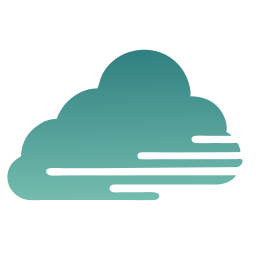Table of Contents
- The Problem Both Solutions Solve
- Cloudinary’s Approach: Powerful DAM with Configuration Overhead
- ImageZen’s Approach: WordPress-Native with Built-In Simplicity
- A Practical Comparison
- The Security & Workflow Question
- Choosing Between Them
The Problem Both Solutions Solve
Managing images across multiple WordPress sites for the same brand is a common challenge for agencies and multi-location businesses. When you need to update a product image, logo, or campaign asset across 5, 10, or 50+ sites, doing it manually on each one wastes hours and invites mistakes. Two popular solutions—Cloudinary and ImageZen—both offer centralized image management, but they work quite differently. Here’s what you need to know to choose the right approach for your workflow.
Before diving into the differences, let’s clarify the shared pain point. WordPress doesn’t have native media synchronization across separate installations. Each site has its own media library. When you need the same image everywhere, you face a choice:
- Upload manually to each site (time-consuming, error-prone)
- Use a centralized hub that syncs images automatically
Both Cloudinary and ImageZen address this, but their default behaviors and architectural approaches differ significantly.
Cloudinary’s Approach: Powerful DAM with Configuration Overhead
What Cloudinary Does Well
Cloudinary is a comprehensive Digital Asset Management (DAM) platform. It excels at image optimization, responsive variants, and global CDN delivery. When you connect multiple WordPress sites to Cloudinary, it becomes a central repository for all your assets.
The Default Behavior
When you first connect WordPress sites to Cloudinary:
- All existing images on those sites are automatically offloaded to the Cloudinary account
- All assets become visible across all connected sites
- Any user on any connected site can edit any image, and those edits propagate everywhere
This is powerful if you want true asset sharing, but it creates three challenges:
Challenge 1: Unintended Auto-Offload
By default, Cloudinary syncs everything—existing images, new uploads, even images from themes and plugins. If you only want Cloudinary to act as a hub (not a full repository), you need to manually disable multiple sync settings:
- Turn off “Media Library Sync” and set it to Manual
- Disable “Additional Asset Sync”
- Disable “External Asset Sync”
Without these changes, your local WordPress media libraries fill Cloudinary automatically, which may not be what you want.
Challenge 2: Shared Access Across All Sites
All connected sites see all assets by default. If you want Site A to only access certain images and Site B to access others, you need to:
- Create separate Cloudinary user groups for each site
- Assign folder/collection permissions to each group
- Configure which folders each site’s editors can access
This works, but it’s an extra configuration layer. And if you need absolute isolation (Site A can’t even see Site B’s assets), you’d need separate Cloudinary accounts entirely—which defeats the “central hub” purpose.
Challenge 3: Edit Permissions Are Complex
By default, any user on any connected site can edit any image in Cloudinary. To prevent this, you must:
- Set folder permissions to “Can view” only (not “Can edit”)
- Manage these permissions per user group
- Ensure admins on each site don’t accidentally have edit access to shared assets
It’s possible to lock this down, but it requires deliberate configuration.
When Cloudinary Makes Sense
- You need advanced image optimization and responsive variants
- You have a dedicated DAM team managing assets
- You’re comfortable with configuration complexity
- You want a solution that works across platforms (not just WordPress)
ImageZen’s Approach: WordPress-Native with Built-In Simplicity
What ImageZen Does
ImageZen is purpose-built for WordPress. It’s a central image hub specifically designed for agencies and multi-location brands managing multiple WordPress sites. The plugin syncs images across your sites automatically, with a different architectural approach.
The Design Philosophy
- Images are stored centrally (on AWS S3 with Cloudfront CDN)
- Connected sites pull images from the hub, not the other way around
- Local uploads stay local unless explicitly uploaded to the ImageZen hub
- Anyone who accesses the ImageZen hub can edit images in it
How It Addresses the Three Challenges
Challenge 1: Intentional, Not Automatic
ImageZen doesn’t auto-offload your existing WordPress media libraries. You decide what goes into the central hub. This means:
- Your local WordPress media stays local
- Only images you explicitly upload to ImageZen sync across sites
- No surprise auto-syncing of theme images or plugin assets
Challenge 2: Controlled Access by Design
ImageZen’s architecture separates the central hub from connected sites. Sites don’t share a flat asset library; they pull from a curated hub. This means:
- You control exactly which images are in the hub
- No need for complex user group configurations
- Sites access only what the hub provides
Challenge 3: Edit Permissions at the Hub Level
In ImageZen, edits happen at the hub level. When you update an image in the central hub:
- All connected sites see the update instantly
- Brand consistency is enforced by design, not by permission layers
- You manage hub access separately from site access
When ImageZen Makes Sense
- You manage multiple WordPress sites for the same brand
- You want simplicity over advanced DAM features
- You need to avoid configuration overhead
- Your workflow is: curate images in the hub, sync to sites
A Practical Comparison
Imagine you manage 10 WordPress sites for a franchise brand. Each location has its own site. You have a central image hub with brand assets (logos, product photos, campaign banners).
With Cloudinary
- Connect all 10 sites to your Cloudinary account
- All 10 sites now see all assets by default
- To prevent Location A from editing Location B’s local images, you’d set up user groups and folder permissions
- To prevent accidental uploads from filling Cloudinary, you’d disable auto-sync settings
- Result: Powerful, but requires ongoing configuration and governance
With ImageZen
- Upload brand assets to the central hub
- Connect your 10 sites to the hub
- Each site automatically syncs the approved brand assets
- Local uploads stay local; only hub images sync across sites
- Result: Simpler, more predictable, less configuration
The Security & Workflow Question
The core difference comes down to architecture:
- Cloudinary assumes you want a shared asset library with granular permissions. It’s flexible, but you manage the complexity.
- ImageZen assumes you want a controlled hub that syncs to multiple sites. It’s simpler, but less flexible for advanced DAM scenarios.
For agencies managing multiple WordPress sites with the same brand identity, ImageZen’s approach eliminates configuration overhead. For organizations with complex asset governance needs across many platforms, Cloudinary’s flexibility might be worth the setup cost.
Choosing Between Them
Ask yourself these questions:
- Do you need advanced image optimization? (responsive variants, format conversion) → Cloudinary has more built-in features
- Do you need cross-platform DAM? (not just WordPress) → Cloudinary
- Do you want simplicity and predictability? → ImageZen
- Do you want to avoid permission configuration? → ImageZen
- Do you want your workflow to be: curate hub → sync to sites? → ImageZen
Both solutions solve the core problem of image synchronization across multiple WordPress sites. The choice depends on whether you prioritize flexibility and advanced features (Cloudinary) or simplicity and predictable workflows (ImageZen).