
One Image Hub for Agencies and Teams Managing Multiple WordPress Sites per brand.
✓ Stop manually updating the same images on different sites.
✓ Manage everything from one place, ensure perfect brand consistency, and sync changes across all your WordPress properties.
✓ Works with WordPress & WooCommerce via our free Sync plugin.
Who It’s For
Tailored Solutions for Your Business Needs.
Digital Agencies
Manage many sites for the same brand. Keep every logo and product image in sync across dozens of independent WordPress installs.
- Organize images per client, country or campaign
- Map an image catalog to each site
- Replace images once → changes are magically pushed to all sites
In-House Teams
Own multiple brand or country sites internally. Update once and keep every WordPress site current without manual re-uploads.
- Organize images per country or campaign
- Single source of truth for image assets
- Share read-only image catalogs with stakeholders
How ImageZen Works
Your Effortless 3-Step Image Workflow

Create Your Central Image Hub
Upload all your images to ImageZen. Organize images by client, brand, campaign, country or by site. This is now your single source of truth.
Install our free plugin
Install our free WordPress Plugin and map one image catalog to each site. Sync once and all images will be available in your Image gallery in WordPress or WooCommerce.
Update from One Place
Need to change an image? Just replace it in your ImageZen library. It automatically updates everywhere the image is used.
No more re-uploading.
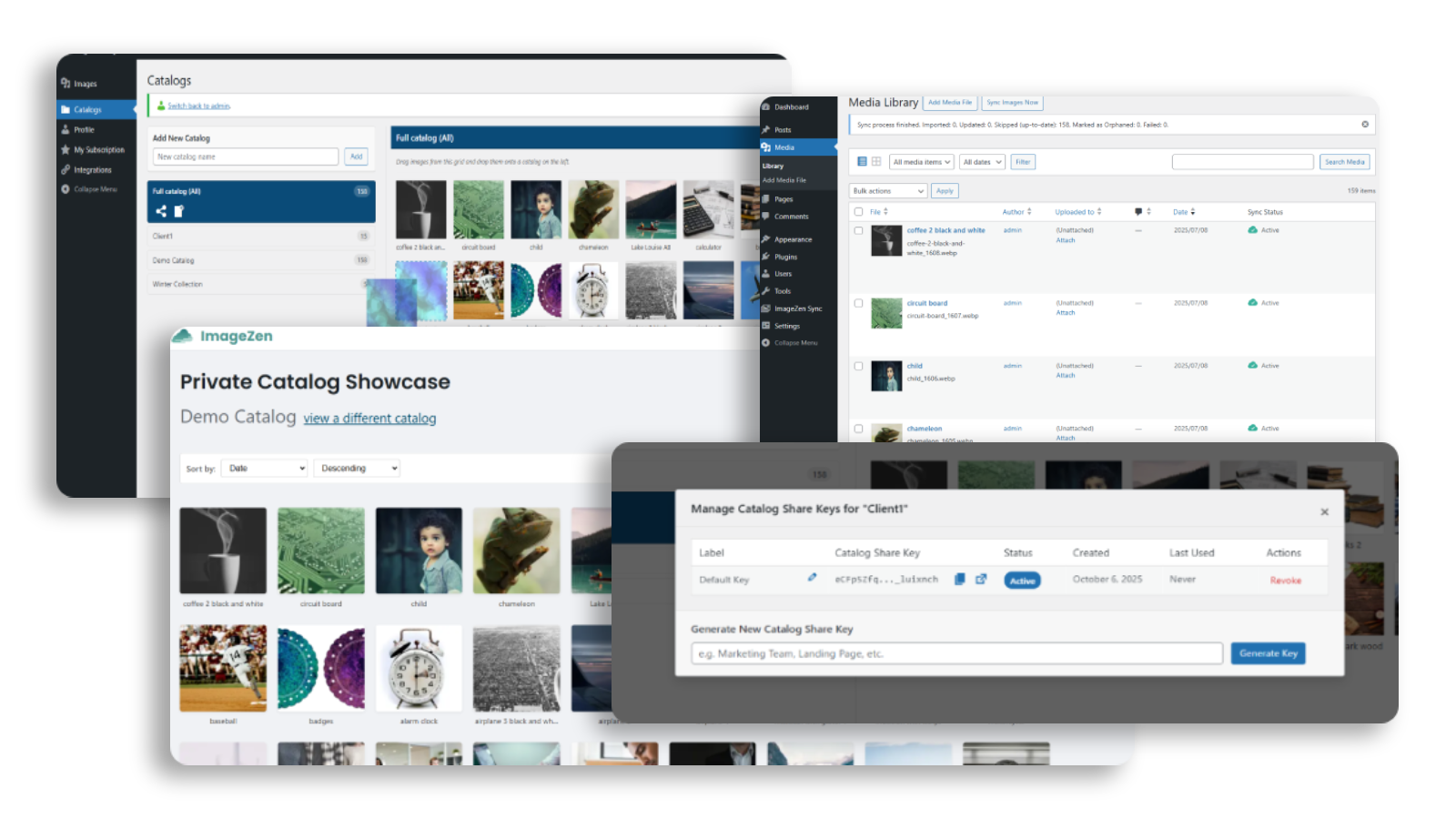
Key Benefits of ImageZen
Focus on Your Business, Not on Your Images.
Save hours of manual effort: one hub, one change, zero mistakes
Stop repeating the same dull tasks across multiple sites. Update once in the hub and every connected site refreshes automatically — saving hours, reducing errors, and freeing you for real work.
Enforce Brand Consistency
Ensure every client, partner, brand and site uses the most current version of your logos, product shots, and brand assets. Eliminate "update hell" for good.
Streamline Team & Client Handoffs
Stop digging through Dropbox folders. Give your team, freelancers, or clients access to perfectly organized image catalogs. It's the clean, professional way to manage projects.
We automatically optimize every image and deliver it via a global CDN. Your pages load faster, improving your Core Web Vitals, SEO rankings, and conversion rates.
Simple Plans, Powerful Results
Every plan includes our complete toolkit. The only difference is how many images you need to manage. No feature-gating, no surprises. *All plans are subject to our Fair Usage Policy .
Free
Try ImageZen with up to 5 images — enough to explore the workflow and plugin integration. Great for testing, but not for real projects.
- Up to 5 images
- A Central Hub for Your Images
- Organize by Project or Client
- Update Once, Sync Everywhere
- 1-Click WordPress & WooCommerce Sync
Lite
For a small set of key images that need to be fast and consistent across a large number of sites and marketing channels.
- Up to 20 images
- A Central Hub for Your Images
- Organize by Project or Client
- Update Once, Sync Everywhere
- 1-Click WordPress & WooCommerce Sync
Pro
The power and scale to manage hundreds of images across many assets. For agencies, stores, or your entire business.
- Up to 1,000 images
- A Central Hub for Your Images
- Organize by Project or Client
- Update Once, Sync Everywhere
- 1-Click WordPress & WooCommerce Sync
Frequently Asked Questions
How ImageZen Works
Do the “automatic updates” only work on WordPress and WooCommerce sites?
Yes and No.
For WordPress and WooCommerce: Our plugin syncs your ImageZen catalogs directly into your Media Library. You can organize your images into catalogs by project, client, or any other concept. You can create an unlimited number of catalogs and then choose which catalog to sync with each WordPress site. When you update an image in ImageZen, the plugin automatically updates it in WordPress. This is the core magic of ImageZen.
For All Other Platforms: You can still use the simple link ImageZen provides for each image. When you replace that image in your central ImageZen hub, the content served by that link updates everywhere it's used. However, be aware that many third party platforms will rehost the images. They will download them and eventually convert and host on their own platforms. Therefore the automatic updates may not work as expected on these platforms (Shopify, Amazon Marketplace, eBay, Gmail, Mailchimp, Facebook, GoogleAds, Webflow, Blogger, Wix, etc).
How does the WordPress plugin work, and is it compatible with WooCommerce?
The plugin connects your WordPress site to your ImageZen hub. It allows you to see and use one of your ImageZen image catalogs from within the standard WordPress Media Library. Crucially, the images are served from our fast CDN, not your server, which saves you hosting space and dramatically speeds up your site. Download plugin.
Yes, it is 100% compatible with WooCommerce. Since WooCommerce uses the native WordPress Media Library to assign product and gallery images, it works seamlessly with ImageZen.
Can I organize my images for different clients or projects?
Absolutely. This is a core feature designed for agencies and multi-project users. You can create separate image "catalogs" for each client, website, or campaign. This keeps all your assets perfectly organized and allows you to sync the relevant images to the right websites or to share them with the right teams. The same image can be in multiple catalogs.
What is the Private Catalog Showcase?
The Private Catalog Showcase is an optional feature that provides view-only access to selected image catalogs. It allows you to share catalogs with team members or external partners when needed. You can grant or revoke permissions at any time, and viewers will be able to see the images along with their details (title, link, alt text, dimensions).
Do I need to create image catalogs?
Absolutely not. You can always sync the default full catalog that contains all images on your Image Hub.
Setup & Getting Started
How long does the initial setup take?
The complete ImageZen setup typically takes 15-30 minutes total. This includes account creation, initial image upload (5-15 minutes depending on image count), plugin installation (~3 minutes per WordPress site), and first sync (1-5 minutes per site). Optional catalog organization can add 0-15 minutes, but you can skip this initially.
What if I have thousands of existing images already on my sites?
This depends on what you want to do with them. If you want to make your existing images available through ImageZen, you'll need to upload them to your ImageZen catalog first. If they only exist on your WordPress sites, you can use plugins to download them to your system first, then upload to ImageZen.
However, if you're asking what happens to existing images after installing the plugin - they stay untouched. ImageZen works alongside your current images, and you can start using it for new images immediately or selectively migrate your most frequently updated assets.
Do I need technical knowledge to set this up?
No coding required! If you can install a WordPress plugin, you can set up ImageZen. The setup uses standard WordPress plugin installation, works within your existing admin dashboard, and requires no server configuration. You just need basic WordPress admin knowledge and access to admin accounts on the sites you want to connect.
Can I test ImageZen before committing to a paid plan?
Absolutely! Our free tier lets you test with up to 5 images across unlimited sites. This gives you a chance to experience the complete setup process, test sync functionality, and verify compatibility with your hosting and theme setup. No credit card required.
Pricing & Plans
Can I upgrade or downgrade my plan mid-month?
Yes, you can change your plan at any time from your account dashboard. Upgrades are effective immediately, so you can access your new limits right away. Downgrades will apply from your next billing cycle. You will need to delete exceeding images yourself before the downgrade, or you can have the system auto-delete the oldest images at the moment of the downgrade.
What happens if I exceed my plan’s image limit?
The plan limit affects your ability to upload new images. If you reach your limit, you'll be prompted to free up space by deleting old images or to upgrade your plan to accommodate your growing library. The system enforces the deletion of excess images when downgrading.
What is the Fair Use Policy?
Fair Usage Policy
We calculate fair usage based on your plan’s image allowance. For example, if your plan includes 1,000 images, we consider up to 1,000,000 standard image views per month to be fair use. "Standard image views" refers to views at a typical resolution (e.g., up to 200 KB per image). If your average image size is significantly lower or higher than 200 KB, your fair-use threshold will adjust proportionally.
What if my monthly views go beyond the Fair Usage Policy?
We’ve got your back. We will never shut off your images and break your site. Our goal is to support your growth, not penalize it. We'll send you a friendly notification as you get close to your limit. If you have a viral month and go over, you can easily upgrade to the next plan or contact us for other options.
Technical Details
What image formats are supported for upload?
You can upload JPG, PNG, GIF, BMP, WebP, SVG, and AVIF images (up to 2 MB each). We will then automatically create and serve highly optimized WebP versions to compatible browsers to ensure the best performance. SVG and AVIF files will not be converted as they are already optimized. Animated GIFs will be converted to static WebP images.
What happens if I replace an image?
You are just replacing the file's contents; this means that titles and filenames will remain unchanged. We advise you to always replace images with the same dimensions or larger. Replacing images with a smaller version can lead to unexpected results.
Can I replace images with different image types?
Yes and No. You can safely replace any image type within this group: JPG, PNG, GIF, BMP, or WebP. As they are all served as WebP, they are interchangeable. However, you will need to replace SVG and AVIF files with the same type.
What happens if I delete an image?
In the Media Library of any synced site, each image shows a status badge (e.g. Active, Orphaned). If you remove an image from a catalog but it still exists in the central Image Hub, the image will continue to work, but its status in WordPress will display as Orphaned to alert you. Only when an image is completely deleted from the Image Hub itself will it stop working everywhere it is used.
How does ImageZen help with Core Web Vitals and SEO?
Next-Gen Formats: We automatically convert your images to the super-efficient WebP format.
Fast Loading Speeds: We serve all images through a global CDN (Content Delivery Network), meaning they load incredibly fast for your visitors, no matter where they are in the world. This significantly improves your site's performance scores, which Google rewards with better rankings.
WordPress Compatibility & Troubleshooting
What if the plugin conflicts with my existing plugins?
The ImageZen WP Sync plugin is designed to work alongside your existing plugins. If you experience any issues, contact our support team with details about your setup.
What WordPress versions are supported?
ImageZen is built for modern WordPress installations. We recommend WordPress 6.0 or higher for optimal performance.
What if my hosting provider blocks external images?
ImageZen images are hosted on AWS S3 and delivered via AWS Cloudfront CDN. Most hosting providers allow external images from these trusted sources. If your hosting provider has strict security rules that block external images, contact your host to whitelist AWS Cloudfront domains.
Business & Security Concerns
Can I export my images and data if I decide to leave?
Yes! You can export your web-optimized images anytime:
- Download images from your dashboard
- Export full catalogs through View Catalog pages
- Images remain accessible on your WordPress sites
Note: ImageZen is not intended as a backup service. We recommend keeping your own backup of original files.
Is my image data secure and backed up?
Yes, your images are secure:
- Stored on AWS S3 with enterprise-grade security
- SSL encryption for all data transfers
- Protected by AWS infrastructure reliability
- 24/7 system monitoring
Your images are stored with AWS standard durability and availability protections.
Do you have uptime guarantees or SLAs?
ImageZen runs on AWS infrastructure for reliability:
- Images delivered through AWS CloudFront
- Built on AWS proven infrastructure
- We monitor our systems for availability
For specific uptime commitments, AWS provides their standard service level agreements for the infrastructure we use.
What’s your business continuity plan?
Your images remain safe and accessible even if ImageZen discontinues operations. We provide multiple layers of protection:
- 30-day advance notice.
- Full optimized image export option is always available from each catalog view
- Your WordPress sites will continue displaying images normally during the notice period
We are committed to responsible business practices and will never leave our customers stranded without their data.
Trusted by Agencies & Brands with Multiple WordPress Sites
"We run a portfolio of brand and country sites. A seasonal refresh used to take most of an afternoon—re-exporting, re-uploading, and fixing misses. With ImageZen + the WP Sync plugin, we replace an approved asset once and every connected site serves the new version within minutes. Editors still pick images in the Media Library. We cut update cycles from hours to under 30 minutes."
"We manage 20+ WordPress installs for a single client. We map the right catalog to each site, and when guidelines change, we push once from ImageZen. The dreaded “update roundup” that used to take four hours now takes about twenty minutes, and we make far fewer mistakes. Client handoffs feel bulletproof."
"Our media libraries were bloated and inconsistent across markets. ImageZen gave us a single, approved catalog per market, mapped to each site’s Media Library. Editors pick the right asset, and when we replace it in the hub, every connected site serves the new version from ImageZen. No more outdated logos—and our backups are lean again."
"I maintain a client’s WooCommerce network—dozens of product pages across multiple sites. If a SKU photo changes, replacing it in ImageZen updates every page that uses it on all connected sites. No re-compressing, no re-uploading, no misses. It turned a tedious, error-prone task into a five-minute job."
"For a hospitality brand with many location sites, weekly promos used to mean chasing banners across installs. Now our editors update the creative once in ImageZen; each site pulls from the mapped catalog. Turnaround is faster, and brand consistency is finally effortless."
"We support 100+ reseller WordPress sites. Sending ZIPs led to old assets in the wild. With ImageZen, we provide a live, approved catalog through the plugin, so retailers always pull the correct hero and product imagery. Support tickets dropped and brand compliance finally scales."
Questions? We're Here to Help.
Have a specific requirement, a question about enterprise use, or need to discuss a custom plan? Our team is ready to provide the answers you need.
Contact Us at info@imagezen.net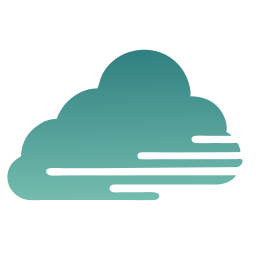
 Tessa Grant
Tessa Grant  Marius Vogel
Marius Vogel  Nerea Lozano
Nerea Lozano  Kenji Tachinaba
Kenji Tachinaba  Mathieu Perrin
Mathieu Perrin  Jimena Ríos
Jimena Ríos